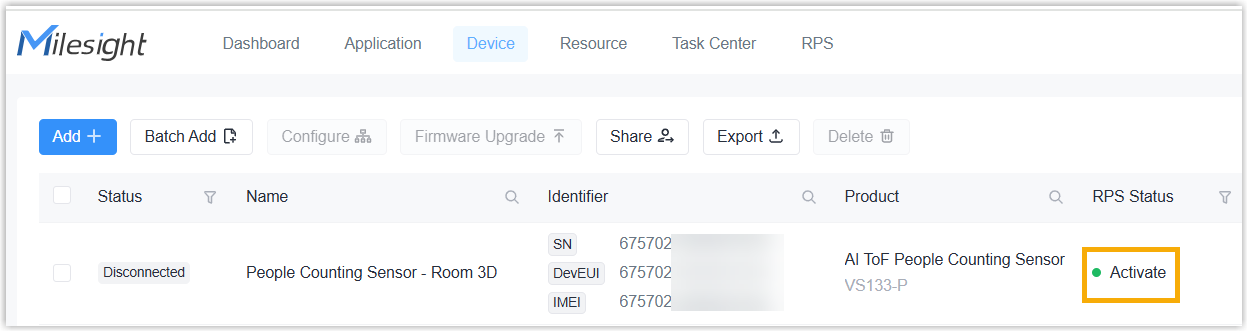Add RPS Records Individually
This topic describes how to add rps records individually to Milesight Development Platform.
Prerequisites
- You have collect the device's SN or EUI.
- You have upgraded the firmware version of device model to a supported version (except for LoRaWAN® end devices).
- If you want to apply custom settings to devices, you need to create custom Profile templates for the devices.
- If you want to apply custom settings to devices with your server, arrange an RPS server with an accessible URL that stores and manages the configuration files.
Procedure
- Log in to Milesight Development Platform.
- On the top bar, select the RPS
tab.

- Click Add.
- In the pop-up window, fill in the basic information.

- In the SN/DevEUI field, enter the device's SN
(Serial Number) or EUI (Extended Unique Identifier).
If the SN/EUI is correct, the system automatically detects the device type.
- In the Name field, specify a name to help you identify this device.
- In the SN/DevEUI field, enter the device's SN
(Serial Number) or EUI (Extended Unique Identifier).
- Add the configuration to apply to the device by one of following methods.
- Configuration File: In the Configuration
File drop-down list, select the desired
configuration file created from Milesight Development Platform. You
can click Custom to edit the selected file as
needed.Note: The listed files include the default Config template and the custom Config templates you created.
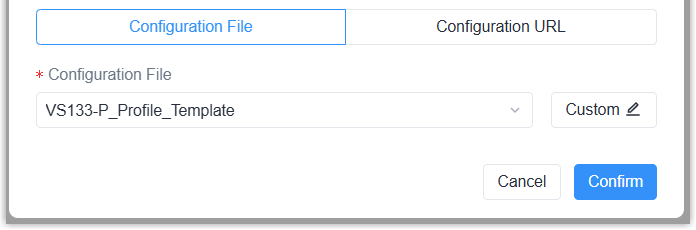
- Configuration URL: Fill in the URL to apply to the
configuration file. The URL can be generated by below methods:
- Copy the URL of custom template from Milesight Development Platform.
- Download the config template or customize your config template file, and put it to your custom configuration server URL.
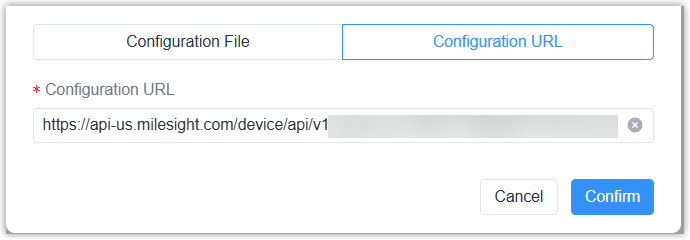
- Configuration File: In the Configuration
File drop-down list, select the desired
configuration file created from Milesight Development Platform. You
can click Custom to edit the selected file as
needed.
- Click Confirm.
Result
The RPS record of the device is added to Milesight Development Platform. When the device has accessed the Internet after initial boot-up or reset to factory default, it will apply for the RPS configuration from Milesight Development Platform or your custom configuration URL.
If the device is managed by Milesight Development Platform, the RPS status of this device will change to Activate.