Edit or Delete RPS Records
This topic describe how to edit or delete RPS records.
Edit a RPS Record
- Prerequisites
-
- The configuration type of the RPS record is Configuration File.
- Procedure
-
- Log in to Milesight Development Platform.
- On the top bar, select the RPS
tab.

- In the Operation column of the desired RPS
record, click
 .
. - Edit the configuration as needed, then click Save.
- Result
- The RPS configuration of this device is updated. Note: If this RPS record is already executed, the updated RPS configuration will only apply to the device when the device is reset to factory default.
Delete RPS Records
- Procedure
-
- Log in to Milesight Development Platform.
- On the top bar, select the RPS
tab.

- Select the desired RPS record(s) and click
Delete.
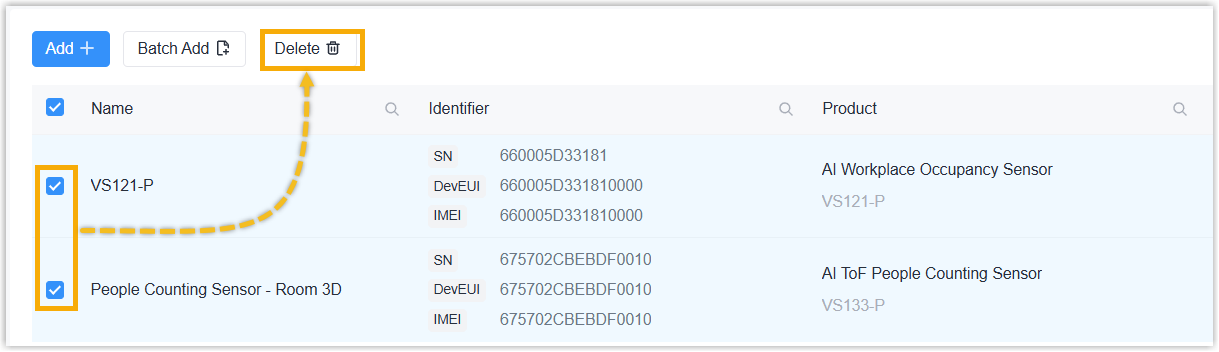
- In the pop-up window, click Delete.
- Result
- The RPS records of devices are removed from Milesight Development Platform.
If the devices are managed by Milesight Development Platform, the RPS status
of the devices will change to Unactivated.
 Note: The RPS record cannot be removed if it is generated by OpenAPI. This RPS record can only be deleted by API: Delete RPS Record of a Device.
Note: The RPS record cannot be removed if it is generated by OpenAPI. This RPS record can only be deleted by API: Delete RPS Record of a Device.